Add TopCashback to your contacts
Make sure you keep up to date with all our very best deals
We recommended that you add topcashback.com to the 'Safe Senders' or 'contacts' list in your email account. This will make sure that our emails are always delivered directly into your Inbox
How to add topcashback.com to safe senders:
Gmail
Open the email.
Click the small drop down icon next to the reply button on the top, right hand side of the email.
Click "add TopCashback to contacts list".
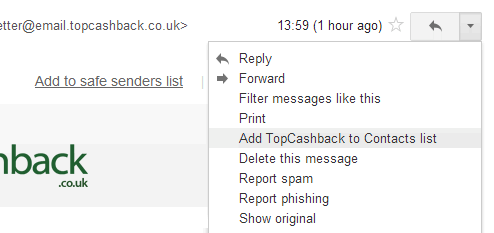
AOL 9.0
Open the email.
Click "add address" icon.
Verify the sender's contact information.
Save it.
AOL Webmail
Open the email.
Click on the sender's name and email address.
Click "add to address book" in the window that appears.
Enter any additional information.
Click "save."
Windows Live Hotmail
Open the email.
Click on "Wait, it's safe!" link.
Yahoo!
Open the email.
Click the small "+" next to sender's name.
Verify the sender's contact details.
Click "Save"
Outlook Express 6+
Open the email.
Left-click the sender icon, or right-click the sender's name.
Click "add to contacts."
Click "save and close."
Macmail
Open the email.
Ctrl-click the sender's email address and select "open in address book."
Verify the sender's contact details.
« TopCashback FAQ's and Help Overview

